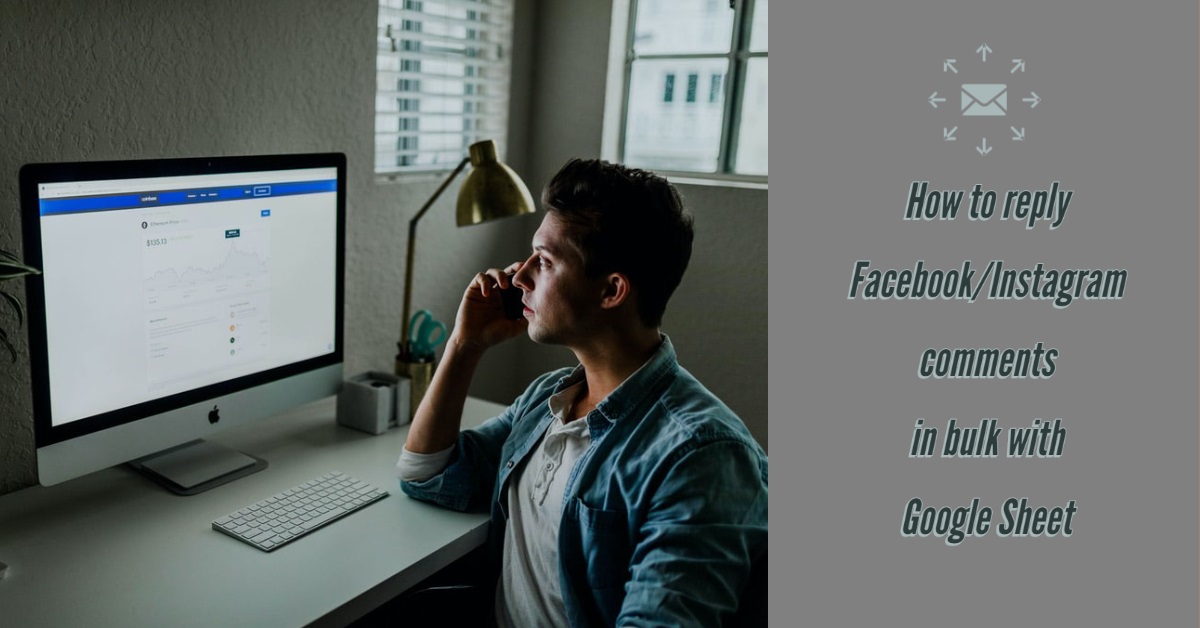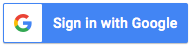Your post could be the most engaging post of the year, but if you fail to reply your audience who left the comments, it could turn a great campaign into a PR disaster or simply leave a bad feeling in your audience, resulting in lower engagement in the future.
In the world of social media, with some excellence content, it is possible that you would get a large number of comments. Drafting reply messages and reply them one by one directly on Facebook or Instagram is both time consuming and frustrating.
In this article, you will learn how to draft reply messages easily on Google Sheet with basic formula and function, then reply your fans with the Sudota add-on in one go while staying on the Google Sheet.
Bulk reply Facebook/Instagram comments with Google Sheet and Sudota add-on in 7 steps:
- Follow this guide to install Sudota add-on and import Facebook or Instagram comment to your Google Sheet
- In the Sudota add-on comment tools panel select reply comment
- Login to your Facebook account and grant necessary permission to the add-on
- Select the Sheet which contains the comments you want to reply to
- Draft reply message in the rows you want to reply to. If you don't need to reply to the specific comment, just leave it blank.
You could make use of the Google Sheet formula to include user name in the reply message with the user name column. Need to leave a similar message to a lot of comments? You can just apply the same reply messages to all comments with Google Sheet function.
What's more, the status box in the add-on panel will show you which Sheet you are on, which page you are replying as and how many comments have been drafted or replied. - Once you are done drafting, go to the last step and press Start Reply. The add-on will then start replying all the drafted replies one by one.
- After the add-on replied all drafted messages, it will write the reply status in the Reply Status
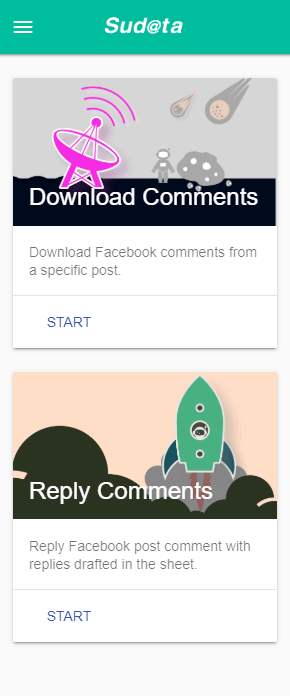

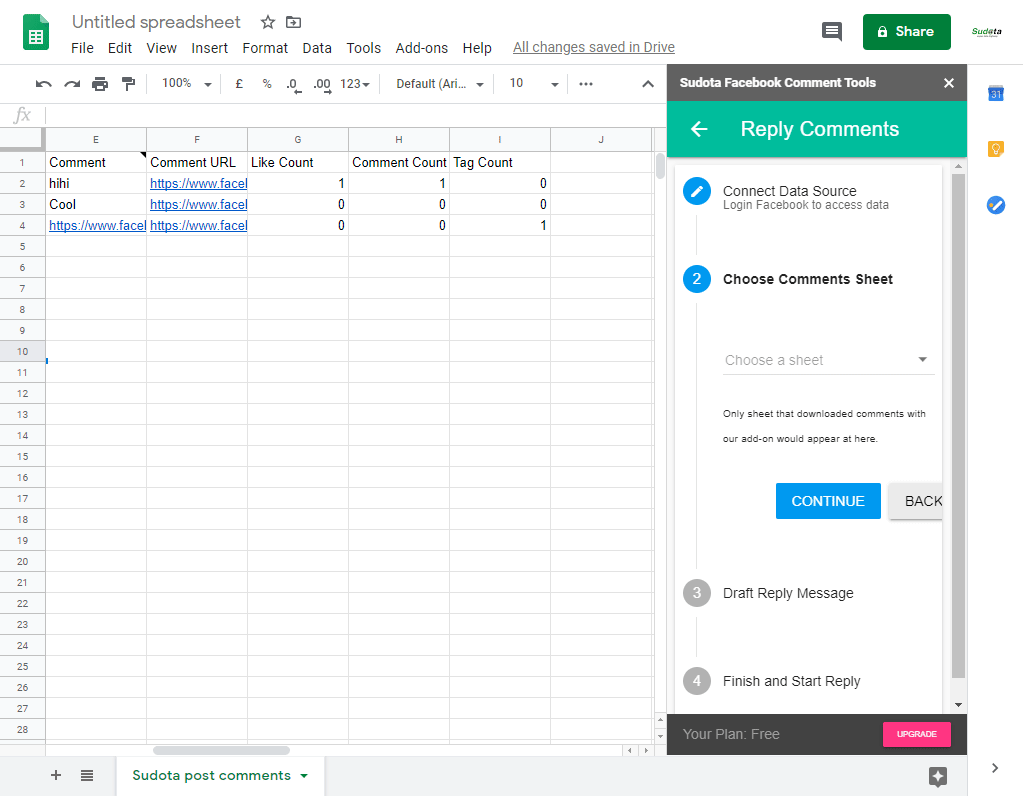
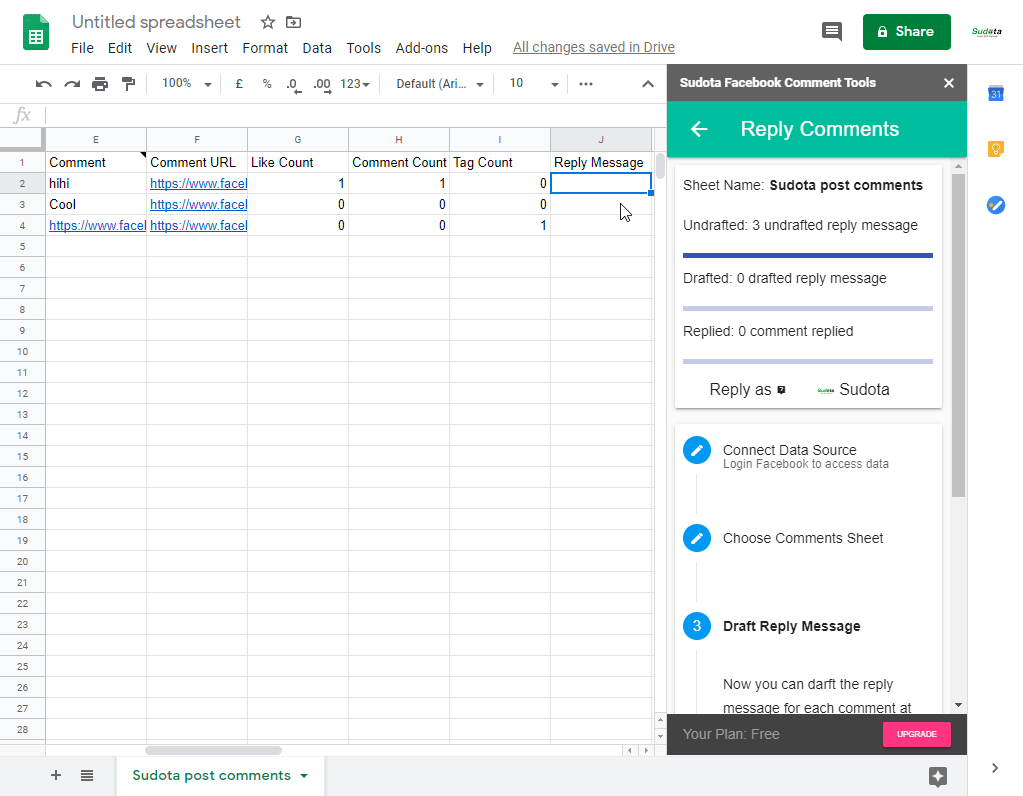
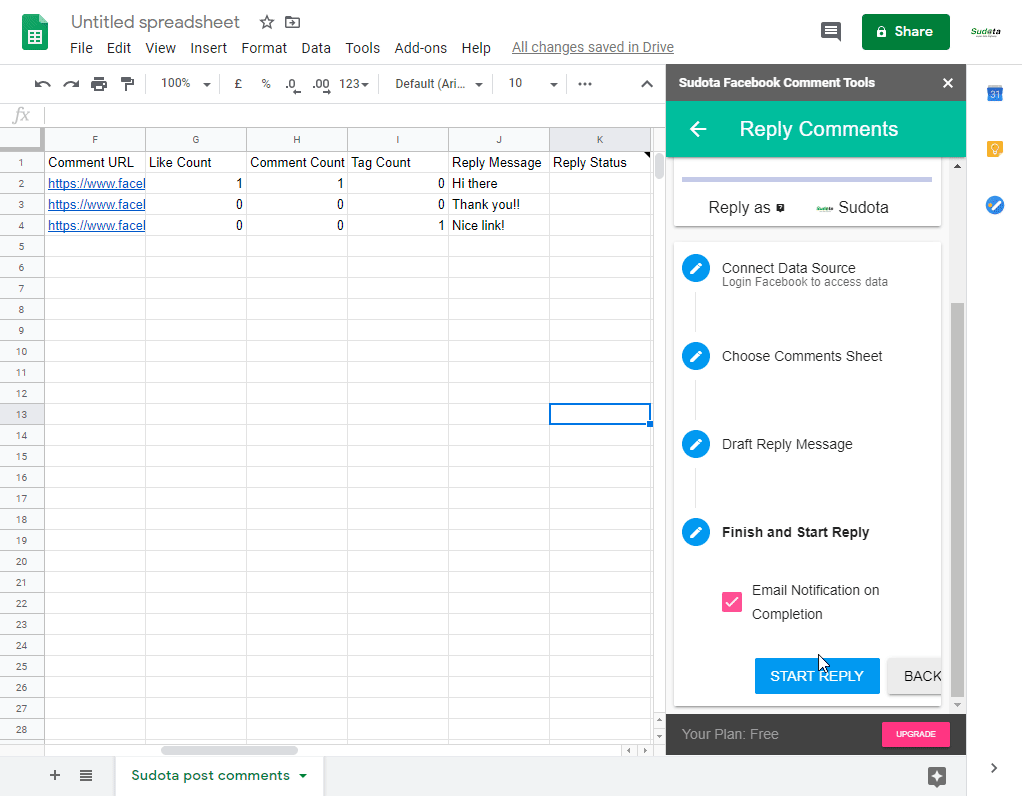

Enjoy!!